Instructions for converting your Nara Legs to BOM:
- Go to your inventory and make a copy of your legs folder
The folder should be called: Sweet Thing. Nara Legs
Right click the folder, then click copy.
Right click the place you’d like to put your copy, and click paste.
Rename the folder: Sweet Thing. Nara Legs (BOM Ready)

- Wear the legs from the new folder.
Right click the legs, and click add.
Now we’re going to get in to the editing.
- Making your Left Leg BOM
Looking at your avatar from the front, right click on your Nara Legs.
Then click edit. The edit window should appear.
Then, click on Select Face at the top left of the edit window.
Now click on the left leg.
Click on the texture tab.
There are three radial buttons, click on Texture (diffuse)
Click on the texture preview box.
This should bring up a Pick: Texture window alongside an inventory list.
Under the Texture Preview, click the radial button next to Bake.
In the dropdown menu that appears, click on BAKED_LEFTLEG
Click okay, this section of your Legs should go transparent.

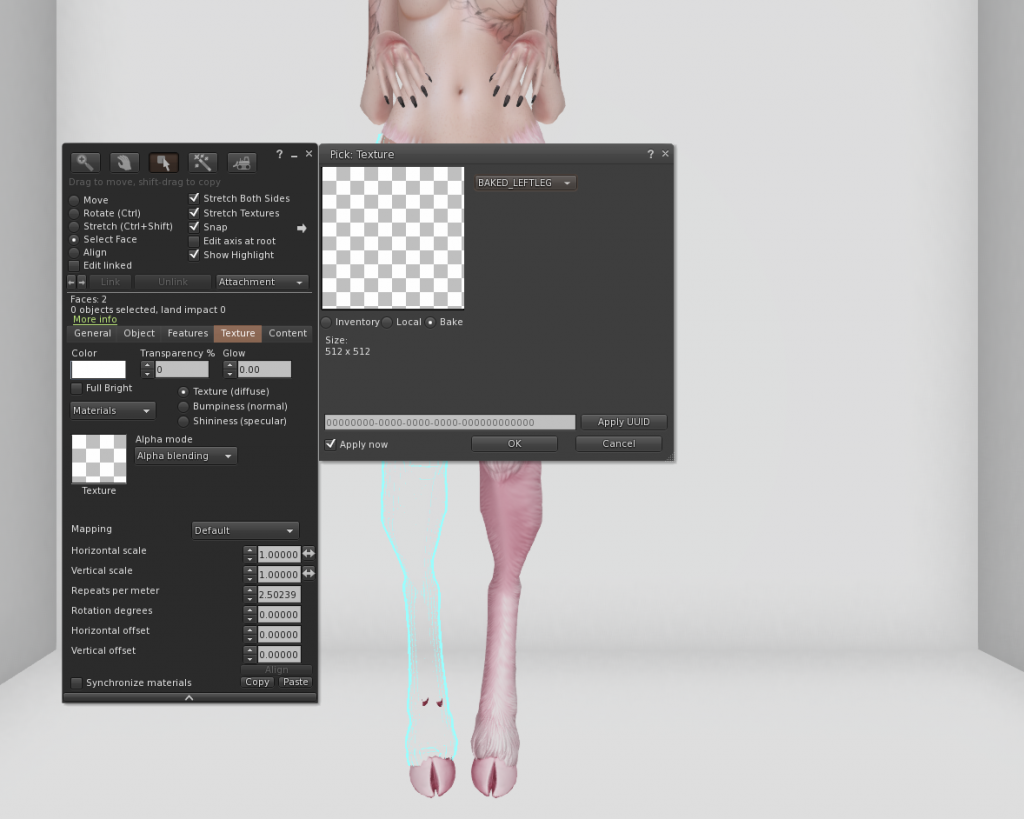
- Making your Left Hip Section BOM
We’re going to repeat what we did above, just on the left hip/top section.
Looking at your avatar from the front, right click on your Nara Legs.
Then click edit. The edit window should appear.
Then, click on Select Face at the top left of the edit window.
Now click on the left hip section.
(If you struggle to grab this face, use the little arrows left and right under ‘Edit Linked’ until you have the correct face selected).
Click on the texture tab.
There are three radial buttons, click on Texture (diffuse)
Click on the texture preview box.
This should bring up a Pick: Texture window alongside an inventory list.
Under the Texture Preview, click the radial button next to Bake.
In the dropdown menu that appears, click on BAKED_LEFTLEG
Click okay, this section of your Legs should go transparent.
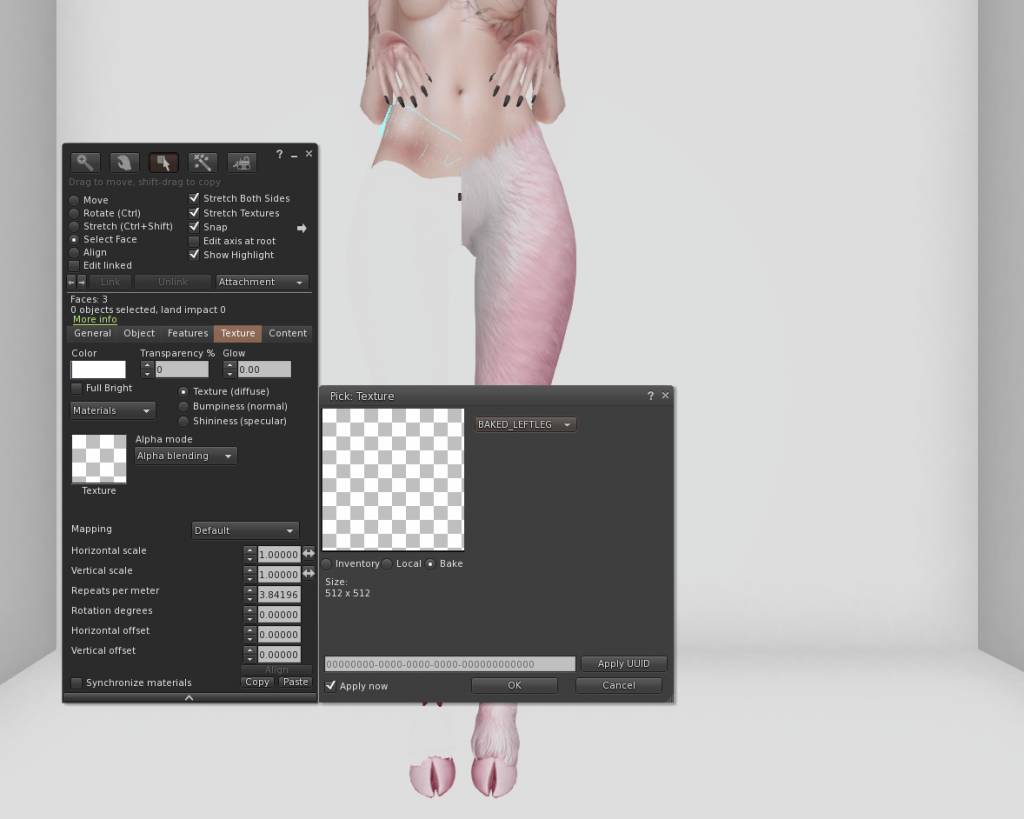
- Making your Right Leg BOM
Looking at your avatar from the front, right click on your Nara Legs.
Then click edit. The edit window should appear.
Then, click on Select Face at the top left of the edit window.
Now click on the right leg.
Click on the texture tab.
There are three radial buttons, click on Texture (diffuse)
Click on the texture preview box.
This should bring up a Pick: Texture window alongside an inventory list.
Under the Texture Preview, click the radial button next to Bake.
In the dropdown menu that appears, click on BAKED_LEFTARM
Click okay, this section of your Legs should go transparent.
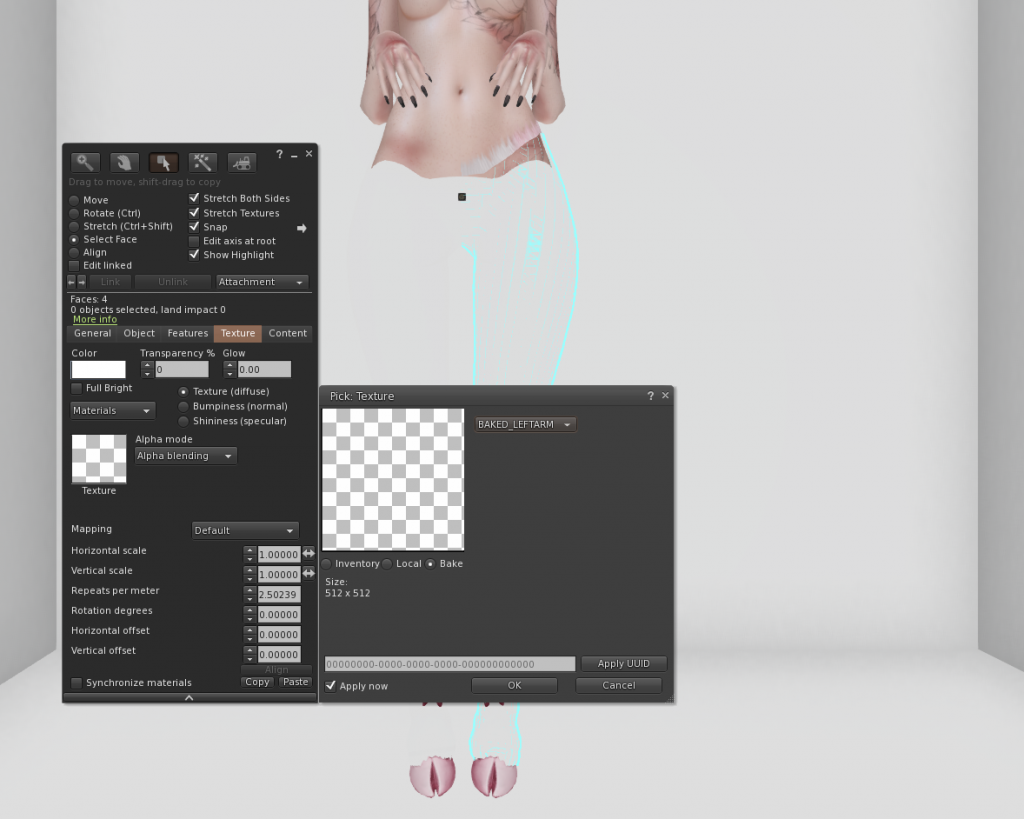
- Making your Right Hip Section BOM
We’re going to repeat what we did above, just on the right hip/top section.
Looking at your avatar from the front, right click on your Nara Legs.
Then click edit. The edit window should appear.
Then, click on Select Face at the top left of the edit window.
Now click on the right hip section.
(If you struggle to grab this face, use the little arrows left and right under ‘Edit Linked’ until you have the correct face selected).
Click on the texture tab.
There are three radial buttons, click on Texture (diffuse)
Click on the texture preview box.
This should bring up a Pick: Texture window alongside an inventory list.
Under the Texture Preview, click the radial button next to Bake.
In the dropdown menu that appears, click on BAKED_LEFTARM
Click okay, this section of your Legs should go transparent.
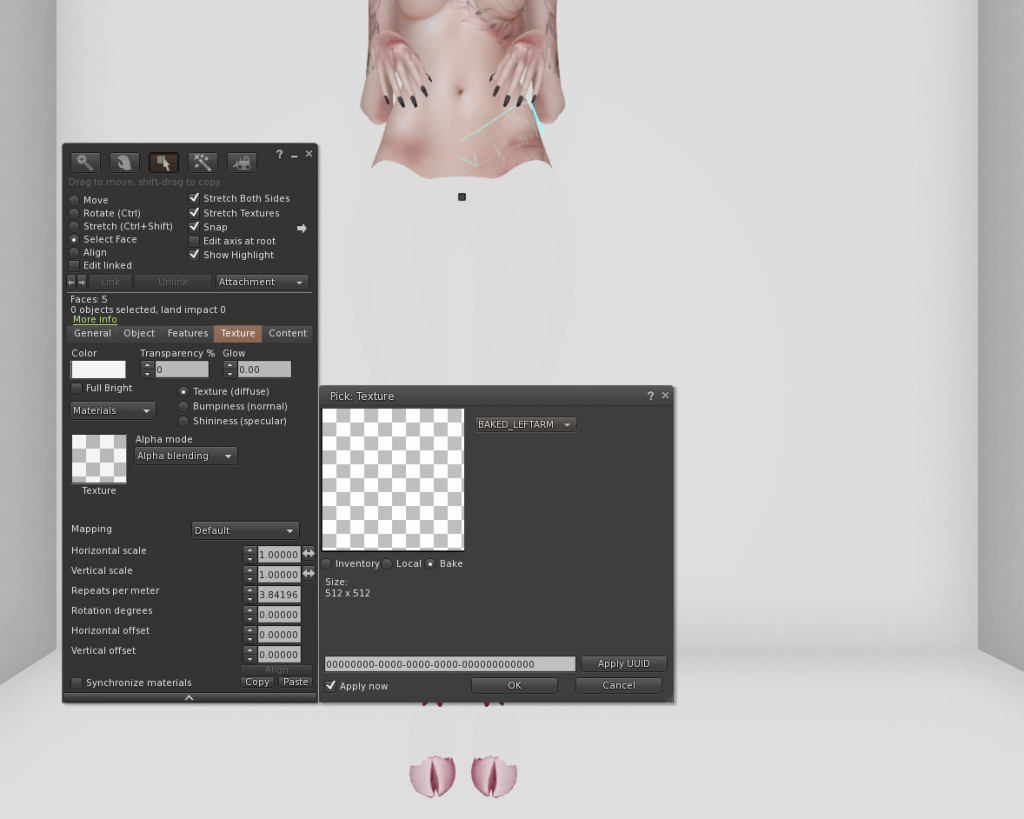
You’ve converted your Nara Legs to be BOM ready! Now we need to wear a Universal BOM Base layer from your Faun by mermade. box and fix our alpha masking!
- Adding a universal BOM Base layer.
Find your Faun by mermade. folder in your inventory.
Find your base layer, called: Faun by mermade. // Base BOM (Nara)
Right click this layer, and click add.
Your transparent legs, should now be the color you chose to buy in store.
- Enhancing the Alpha Masking on your Legs.
Right click your Legs, then click edit.
The edit window should appear.
Do not select any faces, instead click on the texture tab.
There are three radial buttons, click on Texture (diffuse).
There is a dropdown menu, under the words Alpha Mode.
Click on this menu, and select Alpha Masking.
A Box should appear underneath the words Mask Cutoff.
In this box, type 120 and hit the return key.
Then close the edit window.
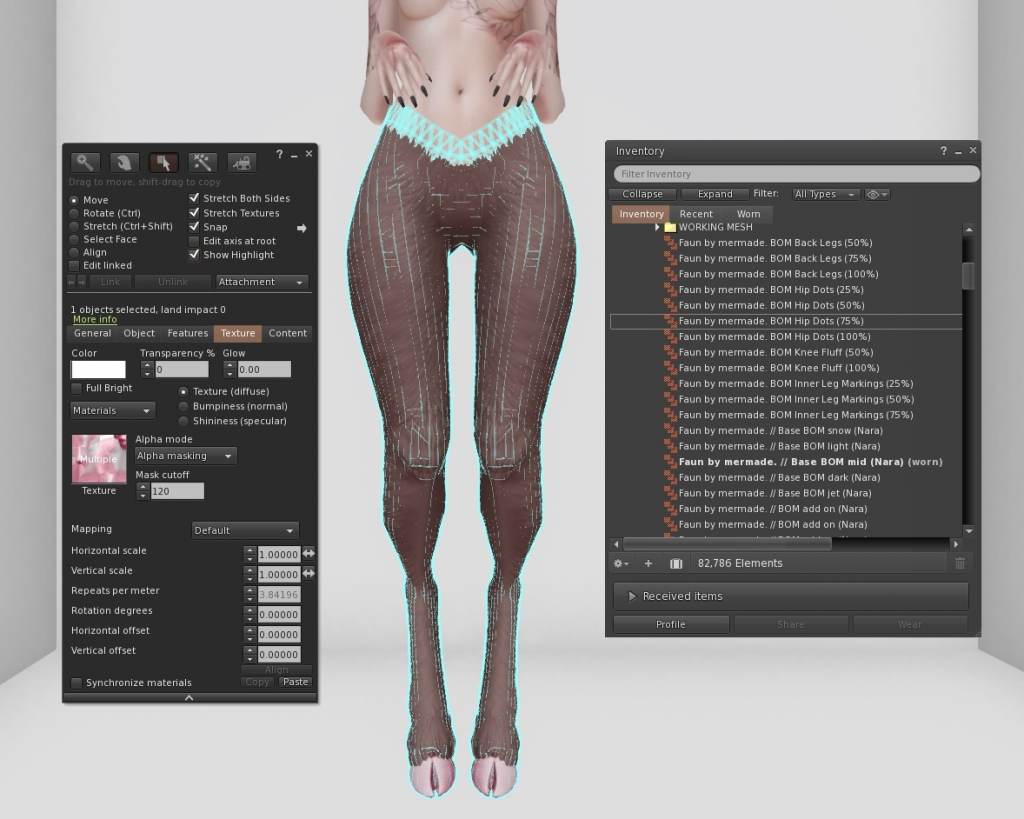
- Add BOM layers to your legs to customise!
From here, you can add any BOM layers from your Faun by mermade. box to customise your legs on top of your base layers!
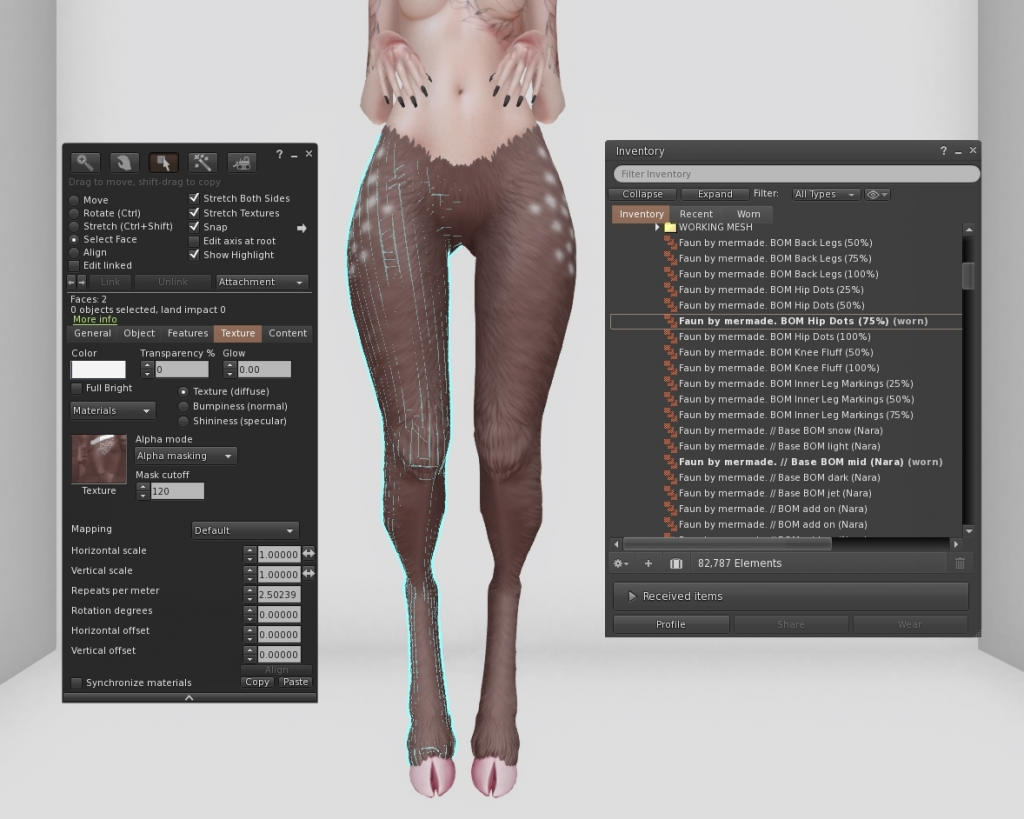
Congrats, you’re all done and ready to rock your new BOM ready Nara Legs!
